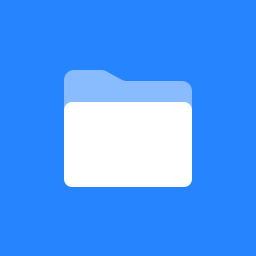 ROAM Service Desk Documentation Home
ROAM Service Desk Documentation Home
- ROAM VPN Options
- Roam 8 Release Notes
- ROAM 8 Requirements
- Roam 8 Feature Guide
- ROAM Admin Quick Guide
- ROAM Troubleshooting Guide
- Troubleshooting articles
- ROAM Support Topics
- Java Will Not Start In Chrome Browser
- Go-Global System Requirements
- On Entering Password User Receives Error 103 After Logging In
- Chrome Browser No Longer Compatible With Java
- Possible Reasons Why Java Will Not Start When Using ROAM
- ROAM - Microsoft Edge (Windows) Requirements
Phone: 888 281 2190 (Toll free)
Email: support@anywaregroup.com
Are you ready to get started with the Customer Portal?
When you go to the Customer Portal for the first time from the link in the Welcome email you will set your password. Your user name will be you email address.

You will now be able to enter a case or try to find a solution. To find a solution type in relevant terms and related articles will be displayed. You can click on these to preview the contents of the article.


When you open the the case, fill out all the appropriate fields and click the create button and your case has been opened. You will also receive an email stating that your case has been received.

You will be able to view the information you entered and you can add comments or attachments to the case from this screen. You will receive an email whenever the product support specialist comments on the case. You can reply to the email and the reply will automatically be added as a comment to the issue.

In the upper right hand corner you will see My requests. Select this to view all your request. you will be able to choose to view all, open, or closed request. There is also a search feature that will allow you to find a request based on the case information.


Select the drop down next to My request to view your profile. From this screen you can update you profile name, avatar, time zone, and reset your password.


If you have any questions feel free to contact us.
